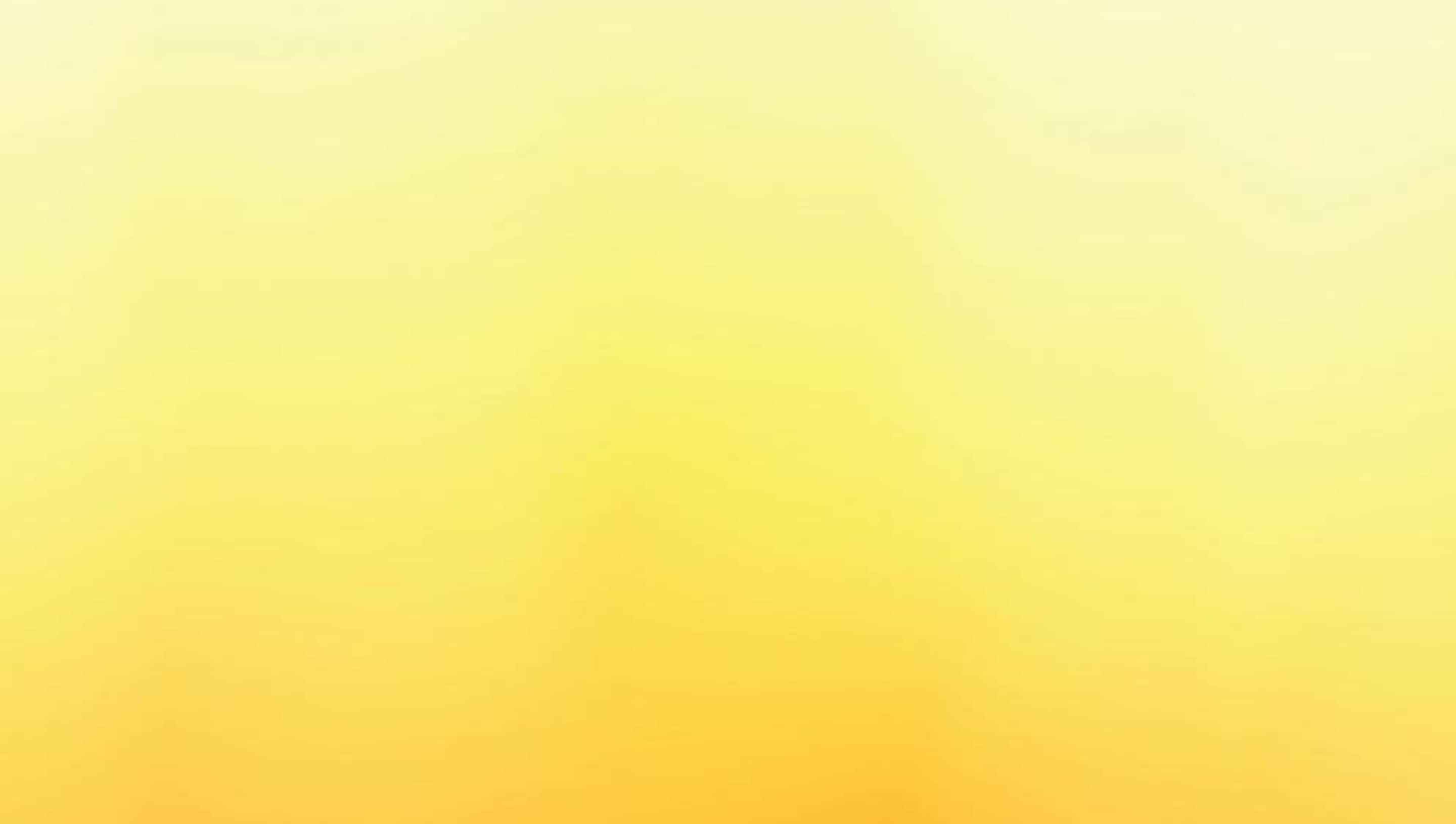Historical Node
A historical node is the network’s long‑term memory. It publishes the full ledger to the rest of the network, letting new peers bootstrap quickly while giving you direct access to the data.
Because all state is persisted in MySQL, you can wire it straight into your existing infrastructure and analytics pipelines.
Quick Reference
Ports
| Port | Purpose | Exposure |
|---|---|---|
| 8080 | REST APIs. Refer to the OpenAPI definition | Cluster‑internal only. |
| 8081 | Liveness /health & metrics /prometheus | Cluster‑internal only. |
| 8082 | Node‑to‑node gossip (WebSocket) | Terminate TLS at the load‑balancer / ingress. Public‑facing. |
Required Environment Variables
| Variable | Purpose | Example |
|---|---|---|
ATTO_PUBLIC_URI | External WebSocket URI advertised to peers | wss://atto.example.com:8082 |
ATTO_DB_HOST | MySQL hostname or service | mysql |
ATTO_DB_NAME | Database name | atto |
ATTO_DB_USER | DB user with read/write perms | root |
ATTO_DB_PASSWORD | User password | super-secret |
When bootstrapping a new historical node, it is recommended to vertically scale your MySQL database (e.g., by providing more CPU/RAM) until the node fully catches up with the network. A node is generally considered in sync when there are no more unchecked transactions in its database. However, please note that due to the asynchronous nature of Atto, some smaller and inactive accounts might take a bit longer to reflect their absolute latest state even after the primary sync process appears complete.
Kubernetes Example
View Details
Below is a trimmed manifest that assumes you already have a Secret named atto-db containing your database
credentials and a reachable MySQL service called mysql.
apiVersion: apps/v1
kind: Deployment
metadata:
name: atto-historical
labels:
app: atto-historical
spec:
replicas: 1
selector:
matchLabels:
app: atto-historical
template:
metadata:
labels:
app: atto-historical
role: historical
spec:
containers:
- name: node
image: ghcr.io/attocash/node:live
env:
- name: ATTO_PUBLIC_URI
value: "wss://atto.example.com:8082"
- name: ATTO_DB_HOST
value: "mysql"
- name: ATTO_DB_NAME
valueFrom:
secretKeyRef:
name: atto-db
key: NAME
- name: ATTO_DB_USER
valueFrom:
secretKeyRef:
name: atto-db
key: USER
- name: ATTO_DB_PASSWORD
valueFrom:
secretKeyRef:
name: atto-db
key: PASSWORD
ports:
- containerPort: 8080 # REST
- containerPort: 8081 # health + metrics
- containerPort: 8082 # gossip WS
Docker Example
View Details
This section guides you through setting up a minimal Atto historical node along with a MySQL 8.4 database using Docker Compose.
Steps:
-
Create a Directory: First, create a new, empty directory on your system. This directory will hold your Docker Compose configuration and the persistent MySQL data.
mkdir atto-historical-node
cd atto-historical-node -
Create the Docker Compose File: Inside the
atto-historical-nodedirectory, create a file nameddocker-compose.yml. -
Paste the Configuration: Open the
docker-compose.ymlfile in a text editor and paste the following content into it:
# docker-compose.yml
services:
node-mysql:
image: "mysql:8.4"
environment:
MYSQL_ALLOW_EMPTY_PASSWORD: "yes"
MYSQL_DATABASE: "node"
MYSQL_ROOT_PASSWORD: "root"
volumes:
- node_mysql_data:/var/lib/mysql
healthcheck:
test: [ "CMD", "mysqladmin", "ping", "-h", "localhost" ]
interval: 30s
timeout: 10s
retries: 3
restart: unless-stopped
node:
image: "ghcr.io/attocash/node:live"
ports:
- "8080:8080" # REST
- "8081:8081" # health + metrics
- "8082:8082" # gossip WS
environment:
ATTO_PUBLIC_URI: "ws(s)://{external ip or domain}:8082"
ATTO_DB_HOST: "node-mysql"
ATTO_DB_NAME: "node"
ATTO_DB_USER: "root"
ATTO_DB_PASSWORD: "root"
depends_on:
- node-mysql
restart: unless-stopped
volumes:
node_mysql_data:
You should modify the ATTO_PUBLIC_URI, ATTO_DB_NAME, ATTO_DB_USER, ATTO_DB_PASSWORD, and other settings to suit
your setup like port mapping.
Don't forget to set ATTO_PUBLIC_URI, otherwise your node won't be reachable. {external-ip} should be replaced with
your actual public IP address, which can be found at whatismyip.com.